Dropbox is a file hosting service operated by the American company Dropbox, Inc.
One of the tools that I love is Dropbox. Dropbox is a software application that enables you to synchronize your files online. Dropbox works across many computers running Microsoft Windows, MAC OSX, and Linux. All files are stored on secure servers, which you can access via the Dropbox website.
Dropbox is ideal for those who want to secure their photos and documents. Dropbox is especially ideal for small businesses that have people located in different locations, and are tuned to make data available across multiple machines at the same time.
Dropbox gives you the option of storing and synchronizing. It is a must for many people who are keen on cloud storage options. This service has been timely updating its features, but recently a major change came in its way. The update to the 2.0 version has a lot more to offer. Let us find out what you get. You will find enhanced sharing options to make sharing easy. Your recently modified files will be shared with a click on the Share button. It redirects you to a Web interface to complete the process of sharing. Effortless synchronization and the capability of taking backup are the two amazing features that make it convenient as well as appealing to technology users. Additionally, it makes it easier to access and work on many PCs. The latest version is just what you need better sharing and backup option.
It is a modern workspace designed to reduce busywork-so you can focus on the things that matter. There are two types of synchronization process it has that we can use as per our need. Dropbox requires a key exchange method (Diffie-Hellman) that allows two parties to establish a shared secret key over an insecure channel. Transport Layer Security 1.0, 1.1 needs to be enabled to make the synchronization working for Dropbox. TLS 1.0 and 1.1 don’t support in 2016 and 2019 of Windows servers. The Diffie-Hellman protocol needs to be enabled for the Dropbox synchronization. We need this required protocol and key exchange to be enabled. Otherwise, Dropbox will show us an error like offline, Not synchronizing, and so on.
You can follow the steps given below to make the required settings enable. Please take the backup of your registry before doing any changes to that.
|
|
|
Once this process is done, need to reboot the system and your concern will be resolved for sure.


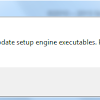


0 Comments:
Post a Comment