Hide Administrator Account in UAC Prompt
In Workstation or Windows server administrator is a user who can perform any kind of task and make any changes related to the Group Policy of the system, registry or any other one too. There are other use group type we do have like standard group. If we create a normal or standard user and requiring to open a program that really need to have admin privilage. If you are not a admin user in that case you will be prompt a Pop-up message requring you to enter admin user login information (Username and Password).
Here is the point, by default it shows you the name of admin users and you only need to enter the password for that. But what, if you want the user to enter the username and password means not to show the list of admin user. Please follow the below steps to get that applicable.
By default the Pop-up image you see
Open the Local Group Policy Editor and browse to:
|
Computer Configuration \ Administrative Templates \ Windows Components \ Credential User Interface |
This policy setting controls whether administrator accounts are displayed when a user attempts to elevate a running application. By default, administrator accounts are not displayed when the user attempts to elevate a running application.
If you enable this policy setting, all local administrator accounts on the PC will be displayed so the user can choose one and enter the correct password.
If you disable this policy setting, users will always be required to type a user name and password to elevate.
Double-click the “Enumerate administrator accounts on elevation” policy.
Set it to Disabled. Click Apply and then OK.
For those using a Home edition of Windows 10 which lacks the Local Group Policy Editor, you can use the following registry tweak to hide the administrator accounts from the UAC prompt.
- Open Registry Editor and navigate to:
HKEY_LOCAL_MACHINE\SOFTWARE\Microsoft\Windows\CurrentVersion\Policies\CredUIIf you do not have the CredUI key, then just create it.
- Right-click any blank area in the right panel and select New -> DWORD (32-bit) Value. Name it EnumerateAdministrators and leave its value as 0.
- Close Registry Editor.
If you need to make UAC prompt show administrative accounts again, just change the value of EnumerateAdministrators to 1 and you’re done.



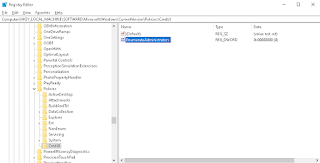
0 Comments:
Post a Comment